FAQ - Requesting Signatures in Adobe Sign
Requesting Signatures in Adobe Sign
Employees of Cerritos College have access to Adobe Sign licenses allowing them to request signatures from others within and outside of our campus. Here are the steps for requesting signatures.
- Log in to https://cerritos.na2.documents.adobe.com/account/home
- On the left side of the page click “Get a Document Signed.”
- In the next screen, follow these steps
- Drag the documents that need to be signed into the box labeled “Files.”
- Add the email addresses of the people who are signing the documents in the “Recipients” area. (Note that signers can be people off campus with external (non-Cerritos) email addresses.)
- Customize a message in the box labeled “Message.”
- Check off “Preview & Add Signature Fields.” Hit Next.
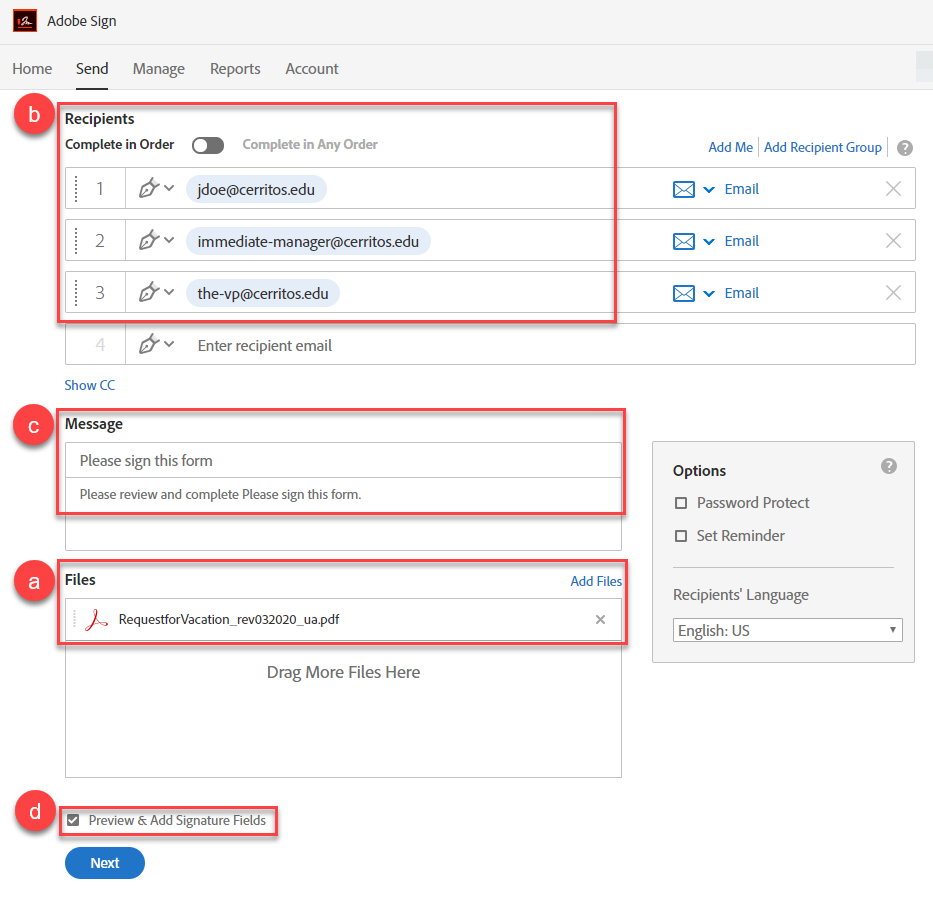
- If the Signature fields are not already populated, select the recipient and drag the
signature field to the appropriate location on the document. Press Send.
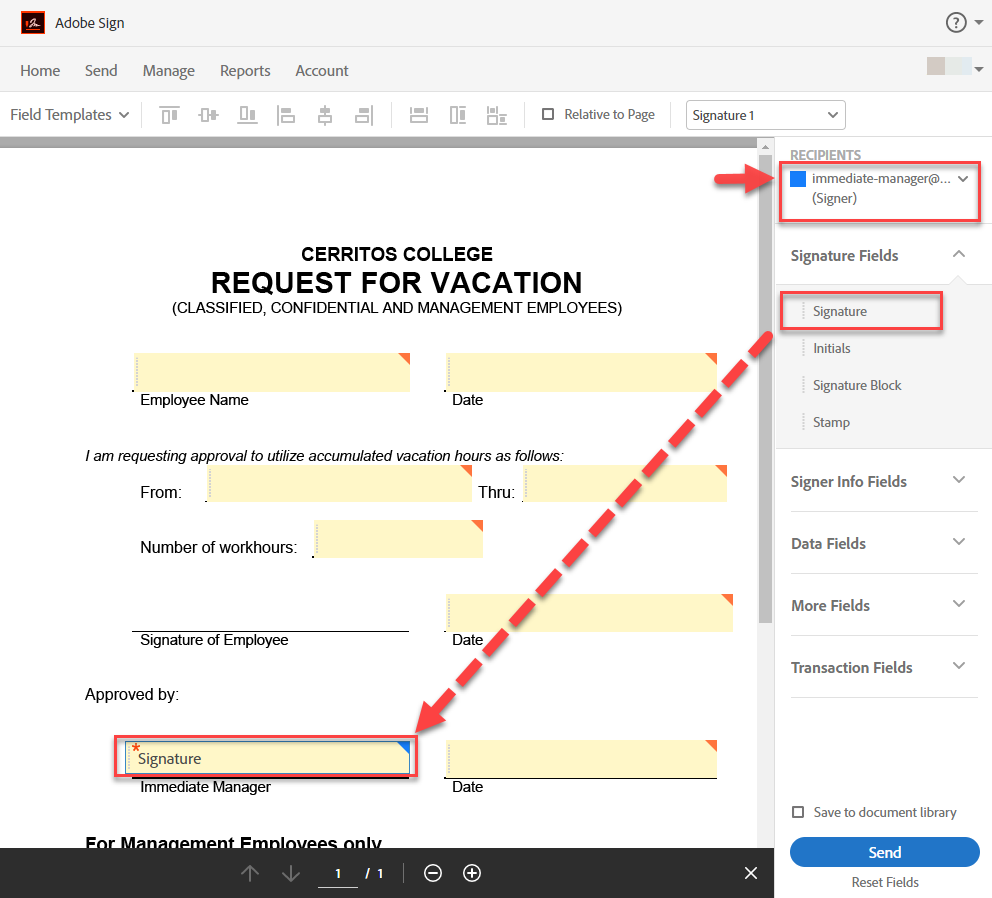
There are extensive guides and tutorials on Adobe's website at the following location.
https://helpx.adobe.com/sign/tutorials.html
Please review their documentation for additional help.


Stay Connected